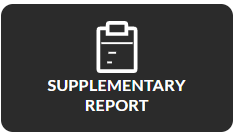Overview
This page goes through all the important details of a Supplementary Report that you’ll need to input to create a case in your service platform. Supplementary Reports are requested when a claimant provides additional information and/or additional questions are posed that weren’t addressed in the original report. Although it is best to fill out as much information as you can, not all fields within a Supplementary Report case needs to be filled out immediately. Certain fields must be filled in order for a case to be created.
Purpose(s)
- To provide a step-by-step process of fields that must be entered for a Supplementary Report case to be created
How to Create a Supplementary Report Case
On the home page, “Book a Service” is defaulted as opened. A list of services should appear below.. Click “Supplementary Report”.
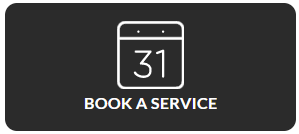
|
Important Details to Add when Creating a Supplementary Report Case
Each section contains expandable lists that contain information that you should fill out when creating a supplementary report case. You’ll only need to fill in details in Section 1(Claim Details) to create a case. If you’ve already got the paperwork to send to the specialist you can attach that in Section 2(Paperwork and Report). Lists with a red asterisk contains fields that are mandatory in order to create a case. Fields that you should/require to write are shown on this page.
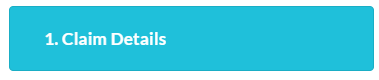 |
|
   |
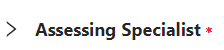 |
|
|
 |
|
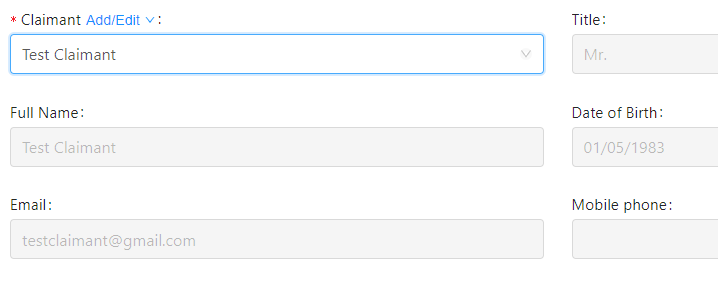 |
|
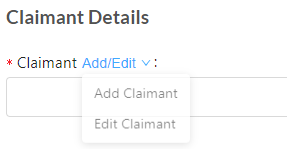 |
|
  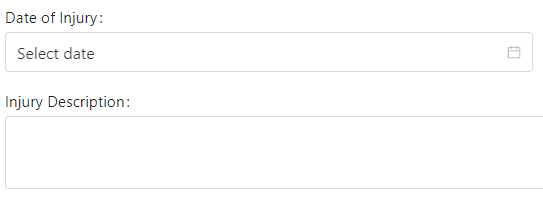 |
|
 |
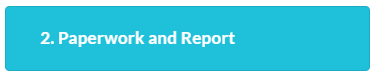 |
|
|
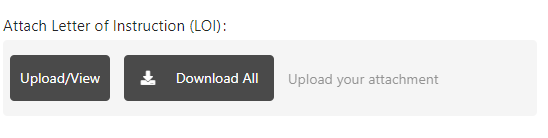 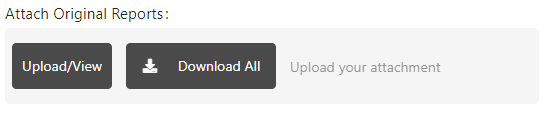 |
|
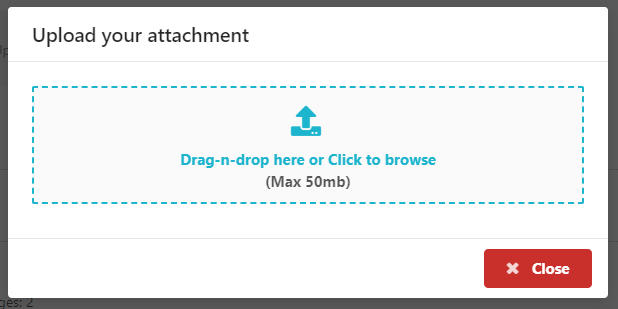 |
|
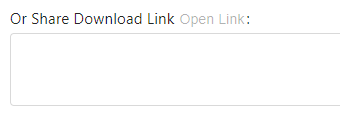 |
|
When done, Click “Save” to create the new case, “Close” to cancel.
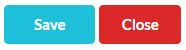 |