Overview
This page goes through all the features of the Clinic Calendar to help you find an appropriate appointment to make a booking. The search is best used for when you either already know the specialist a client wants and/or which clinic a claimant is happy to go to for the appointment.
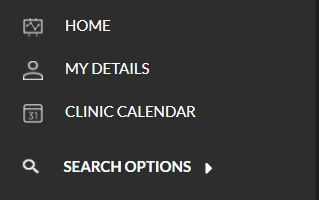 |
Purpose(s)
- To find a specialist’s available session to book for an IME
How to Book an IME using the Clinic Calendar
The Clinic Calendar defaults to show all sessions that specialists have made available for themselves for all clinics.
- On the home page, click “Book a Service”. A list of services will appear below. Click “IME Clinic Calendar”.
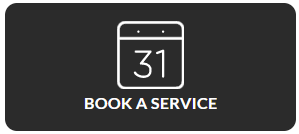
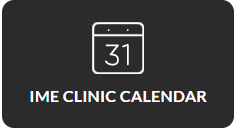
- Filter the calendar to show only the available sessions of:
- A Specialist

- A Clinic

- Date Range

- Combination of the above
- Click “Search” to refresh the calendar to fit your search criteria.
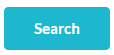
- The calendar will display all sessions that specialists have made available. Use the colour key to identify if a session is available and the type of assessment the specialist accepts. When you’ve found a session that you find suitable, click on the selected time slot.

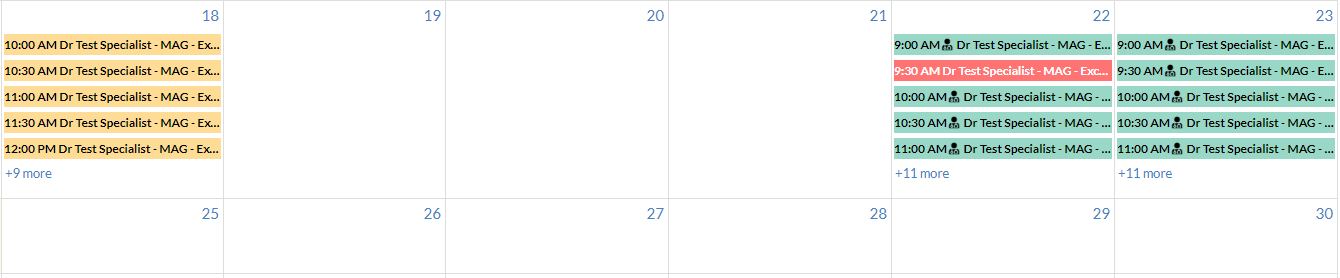
- A pop-up will appear displaying details about the appointment filled in by the specialist. If everything checks out, click “Book this Session”.
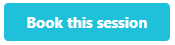
- If the specialist’s session is on-demand, the pop-up will inform you that the booking requires your service provider to confirm the booking with the specialist to see if they’re still available. Click “Yes” if you’re happy to proceed with the booking.

- If the specialist’s session is on-demand, the pop-up will inform you that the booking requires your service provider to confirm the booking with the specialist to see if they’re still available. Click “Yes” if you’re happy to proceed with the booking.
To see what details need to be entered in after selecting an appointment time, click on the link below.
To see other ways to create an IME Booking, go to the links below.