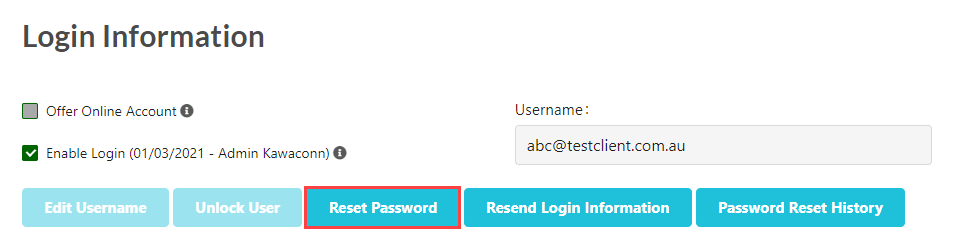Overview
This page goes through all the features of the Session Search to help you find an appropriate appointment to make a booking/request. This is done using the “Appointment Session Search” module which contains an advanced list of search options to help you narrow done on finding a doctor you need for an examination. Your search results will allow you to create a case with a confirmed doctor and/or time for the appointment if available.
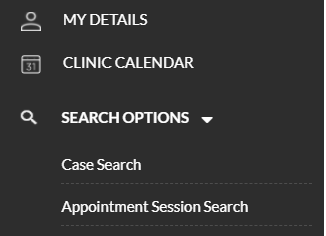 |
Purpose(s)
- To find an appropriate specialist for your claimant to book for an IME
How to Book an IME using Session Search
- On the home page, “Book a Service” is defaulted as opened. A list of services should appear below. Click “IME Session Search”.
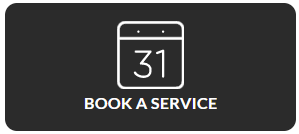
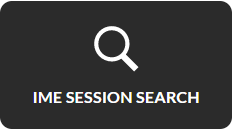
- The IME Session Search/Appointment Session Search module provides a list of search filters(Advanced Search) to help find a specific specialist you can book/request an appointment with. Use the filters to narrow down your search for an appropriate specialist:
- Search Bar – Shows a list of all specialists added to the portal
- You can add multiple specialists to your search
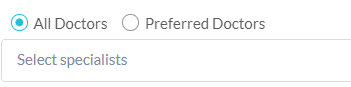
- Suburb/Postcode – Specify an area where a specialist might reside
- If searching via location, also tick the “Show specialists accepting in-person appointments only”

- Appointment Date – Specify when you want the appointment

- Accreditations – Find specialists based on report types they can write

- Specialties/Sub-Specialties – Specify the doctor’s specialty/occupation


- Type of Appointments Accepted:
- In-Person
- Video
- Either (tick both)
- Check whether they accept Medical Negligence cases
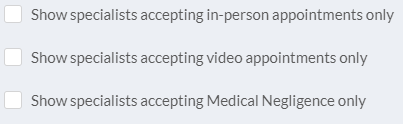
- Search Bar – Shows a list of all specialists added to the portal
- Click “Search” to show all results from your search criteria
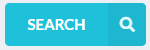
- Your search results are split into two sections:
- Green Lists:
- Represents Specialists that have made themselves available by request
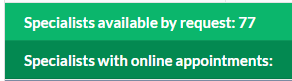
- Represents Specialists that have made themselves available by request
- Grey Lists:
- Represents months with sessions available and booked by specialists. They will have time slots that appear with them displaying which date and times they are available


- Use the Calendar Key to find what type of appointment specialists accept and whether their session has already been booked

- Represents months with sessions available and booked by specialists. They will have time slots that appear with them displaying which date and times they are available
- The number on the list represents the number of specialists/sessions available. If they do have a number, you can expand/minimise to see all available specialist within that category.
- Green Lists:
- Do the following dependent on the specialist you’ve found:
- Specialist available only by request (green list), go to the right-side of the specialist’s row and click “Request an appointment”

- Specialist with an available session (grey list):
- Click on the time period you want to book (note: if you select a session that is on-demand, the service provider will need to check that the specialist is still able to attend the IME before it’s confirmed)

- If you want to book the specialist even though their sessions have been fully booked, you can go to the right-side of the specialist’s row and click “Request another appointment”
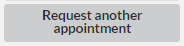
- Click on the time period you want to book (note: if you select a session that is on-demand, the service provider will need to check that the specialist is still able to attend the IME before it’s confirmed)
- Specialist available only by request (green list), go to the right-side of the specialist’s row and click “Request an appointment”
To see what details need to be entered in after selecting an appointment time, click on the link below.
To see other ways to create an IME Booking, go to the links below.
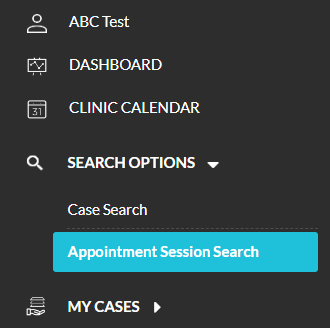
Overview
The Appointment Session Search module is one of the three options you could choose to book an appointment-based service on the platform. By narrowing down your search options by using the available search filters, the module easily helps you identify upcoming doctor availabilities that fit your criteria required. When you’ve found a desirable appointment you want to book, selecting the session will automatically take you to new page to finalise your booking. Depending if the session booked is confirmed or unconfirmed, further contact with your service provider’s staff may be required.
Where to Access Appointment Session Search
- Dashboard -> Book a Service (default – already selected/highlighted) -> Appointment Search OR
- Sidebar Menu -> Search Options -> Appointment Session Search
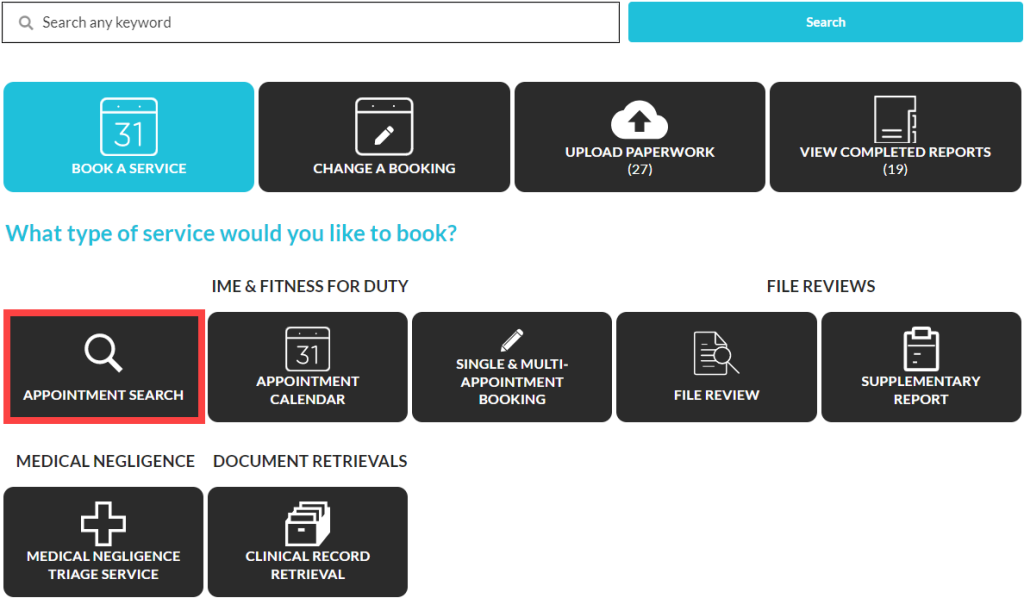
Using the Advanced Search Options

Type specialists by their name. Available doctors will be visible in the search resuls.
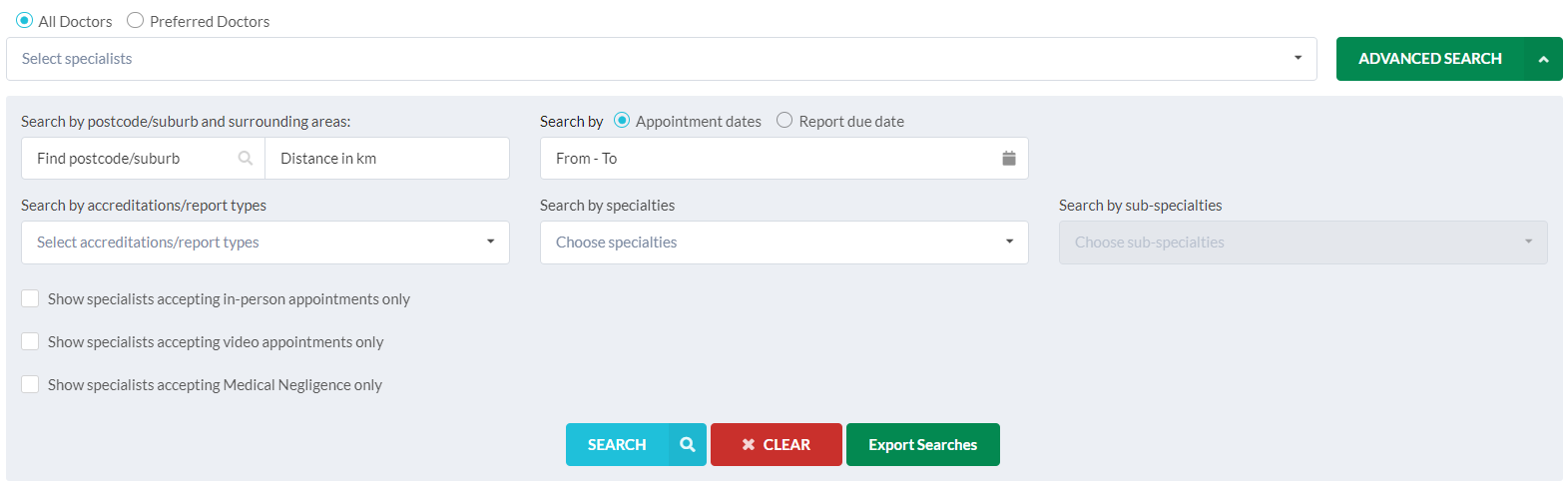
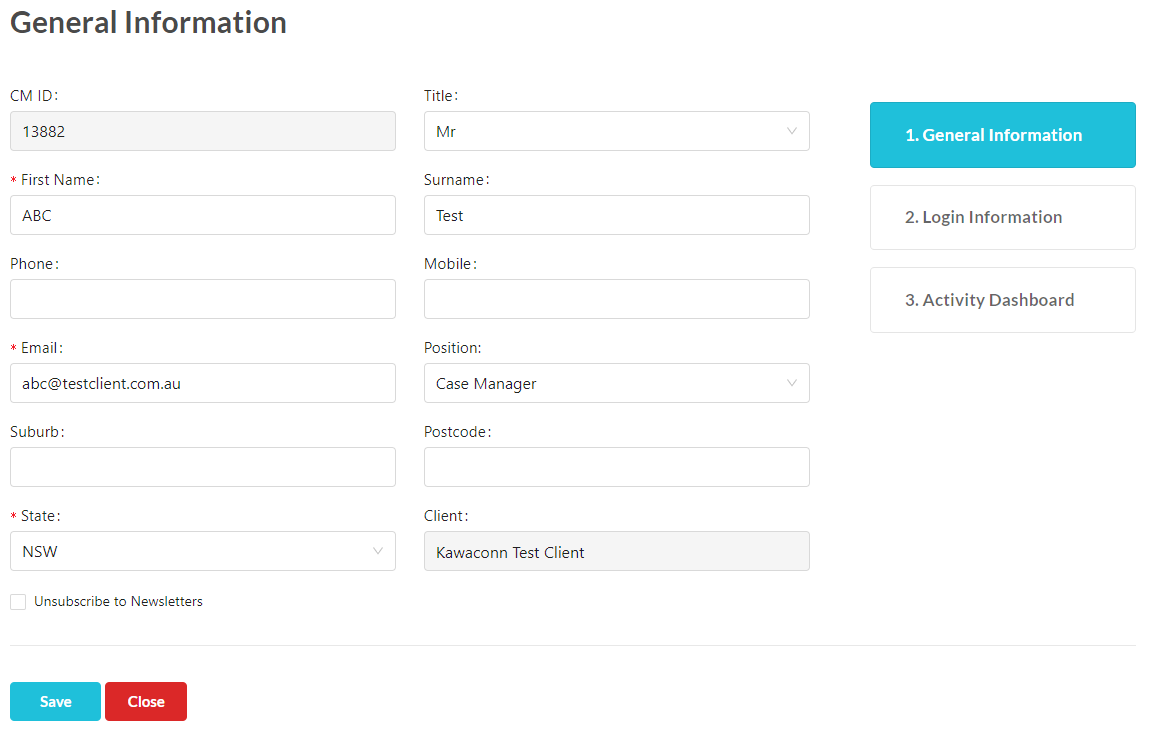
Reset your Password
In My Details, go to Section 2. Login Information.
Click Reset Password. An email will be sent to your username email to reset.