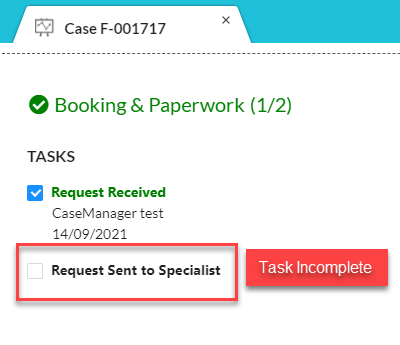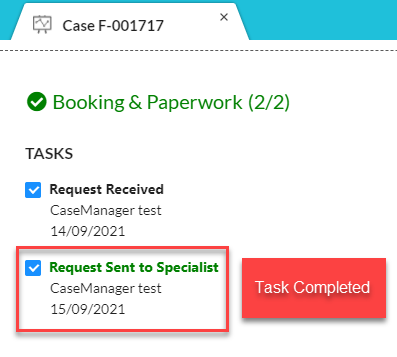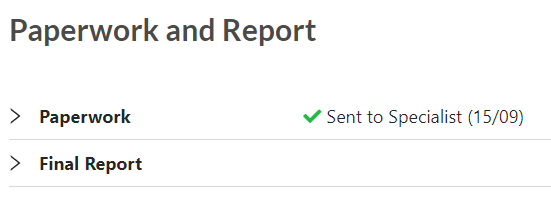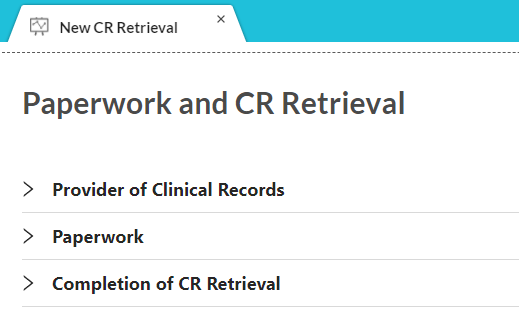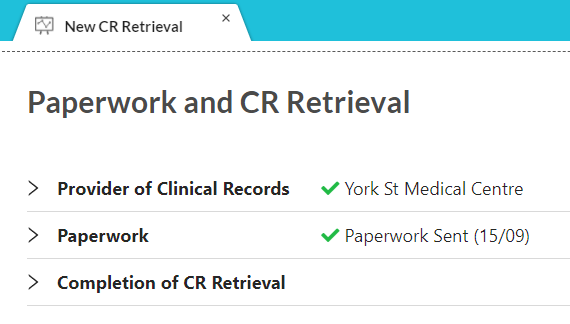Overview
This tutorial goes through the steps of how to cancel a booking on this service. Cancelling the booking means the case will progress no further and a new case will have to be created if required (unless you contacted your service provider to notify and arrange a new booking).The only cases you can cancel yourself currently are IME/Fitness For Duty cases.
If you can’t cancel a booking yourself, you can contact service provider staff and ask them to cancel it for you. Dependent on how late the cancellation is, a fee may be incurred.
- IME/Fitness For Duty: Fee is incurred if the cancellation was less than 48 hours prior to the appointment
- FIle Review/Supplementary Report: Dependent on a case-by-case basis after paperwork has been sent to the specialist
- Clinical Records Retrieval: $35 Fee is incurred if the cancellation was after the request was sent to the Clinical Records Provider (even if they don’t have the records for your claimant)
When Can a Cancellation Fee be Incurred?
Dependent on the type of case and the lateness of the cancellation, a fee may be incurred:
| IME/Fitness For Duty | |
Cancelled With No Fee
|
Cancelled With Fee
|
| File Review or Supplementary Report | |
Cancelled With No Fee
|
Potential Cancelled With Fee
|
| Clinical Records Retrieval | |
Cancelled With No Fee
|
Cancelled With Fee
|
Which Types of Booking Can You Cancel Yourself?
Currently, the only bookings you can cancel yourself are IME/Fitness For Duty cases (A-xxxxxx).
The following cases require you to contact service provider staff for a cancellation:
- File Reviews (F-xxxxxx)
- Supplementary Reports (S-xxxxxx)
- Clinical Records Retrieval (C-xxxxxx)
How to Cancel an IME (Appointment) Case
On the home dashboard, click “Change A Booking”..
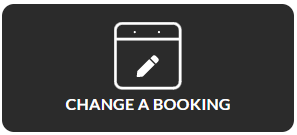 |
You can search for a case by inputting details visible on the overview to specify the case you’re aiming to search for in the search bar. These include:
- Case Number (recommended)
- Claim Number
- Type of Claim/Report
- Claimant’s Name
 |
You can narrow down the case you are looking for by checking the boxes to only show certain types of cases (e.g. the selection below will only display IME Reports).
 |
Hit “Enter” or click “Search” to find your results.
Note: It may take some time to load depending on the amount of search results found.
When you’ve found your case, click on the case number(blue text).
Within the case, go to “Section 4. Attendance & Cancellation”.
 |
Select the available cancellation option (only one will be available based on closeness to the appointment date).
Click “Save” to update your case.
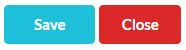 |