Overview
The Clinical Records Retrieval module in the Service Centre is the reference point for you to access and manage all of your existing clinical records retrievals, as well as being a historical archive for previously clinical records retrieval cases. All your cases that are clinical records retrievals will have a case number starting with “C”. You can also create a new clinical records retrieval case within this module. This module can be accessed by expanding the “My Cases” list on the menu.
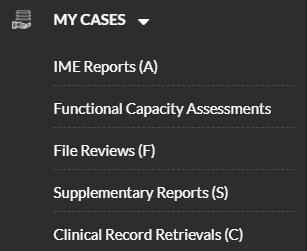
Purpose(s)
- Searching for a specific clinical records retrieval with the help of key words or filters
- Checking for a case’s current status and if it’s been updated
- Accessing and viewing a case’s information
- Creating a new clinical records retrieval case
- Uploading documents to a case
List of Features This Page is Linked To
Features
The Clinical Records Retrievals module display provides a brief overview of the most recently updated clinical records retrievals, as well as providing you the option to search and filter through existing cases.
Search and Filter for Cases
You can search for Clinical Records by inputting details visible on the overview to specify a case you’re aiming to search for in the search bar. These include:
-
- Case Number
- Claim Number
- Type of Claim
- Name of Claimant
 |
-
- Specifying a date range based on when you requested a clinical record retrieval case(s)
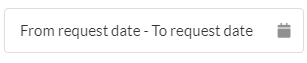 |
-
- Specifying the current status of your case
 |
Hit “Enter” or click “Search” to find your results, or click ‘”Clear” to reset the search.
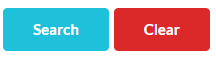 |
View Your Case’s Details
You can access a case you want to view to see all of its details. To open the case for viewing, click on the blue text under the column “Case No” of your case.
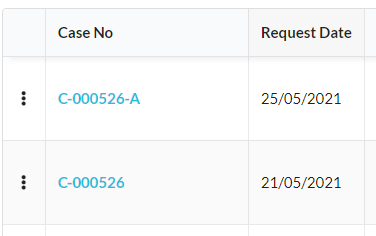 |
View Your Case’s Progress
You can check on a case’s stage of progress on the overview. Click on the blue text under the “Case Progress” column for your case.
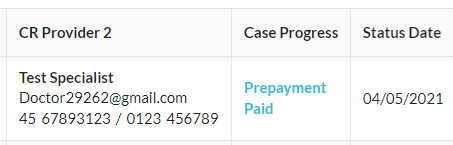 |
A pop-up will appear providing ticks to show which steps have been completed. The current status is the tick furthest to the right.
Create a New Clinical Records Retrieval Case
Click “Add New Case” to create a new Clinical Records Retrieval case.
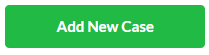 |
For more information on how each option creates a Clinical Records Retrieval Case, go to the link below: