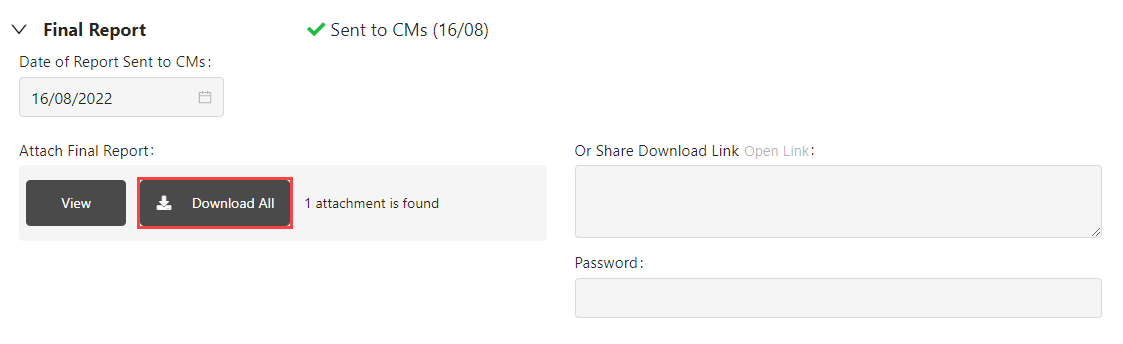Overview
If you’re selected as a recipient of a report, alongside being sent the report to your email, you can alternatively download the report from the platform.
How to View and Download a Completed Report
On the Dashboard, click View Completed Reports.
Note: Number in brackets represents the total number of cases with completed reports
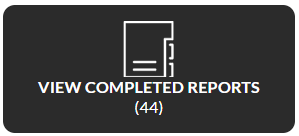
The Find My Cases module opens but only displays the list of completed cases.
On your corresponding case, click the three dots and select View Completed Reports.
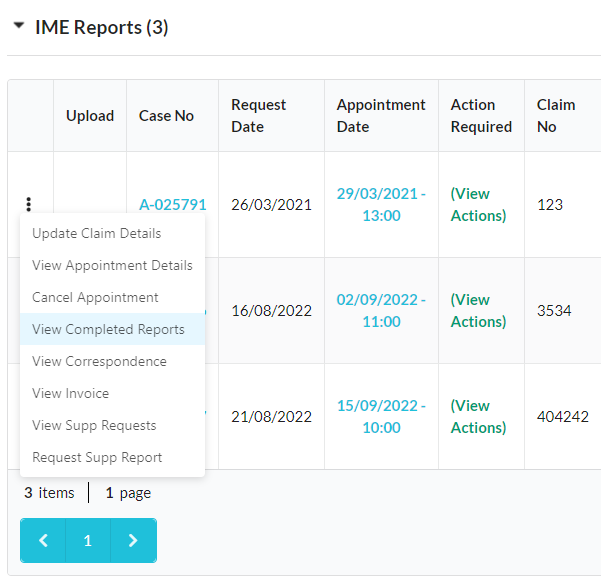
Depending on the type of case opened (based on the case ID’s prefix), go to the following section:
| Case Type (Prefix) | Section |
| IME (A) | 
|
| File Review (F) or
Supplementary Report (S) |

|
| Clinical Records Retrieval (C) | 
|
Click Download All (if there’s an attachment) or open the Shared Download Link to obtain your report.